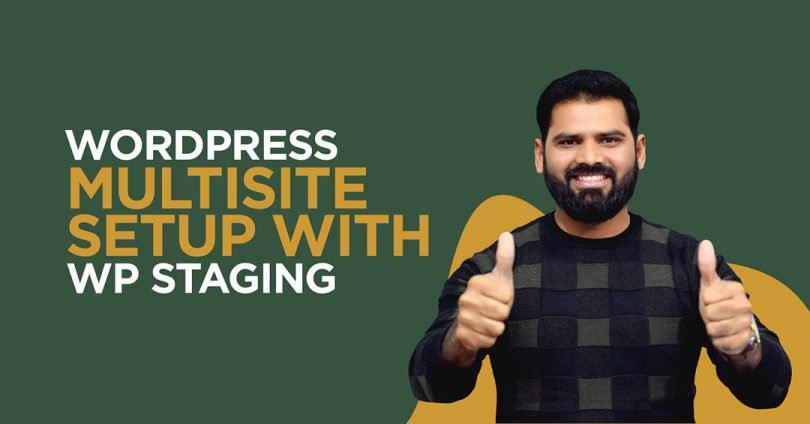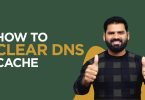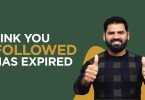WordPress is a pretty easy platform to use if you have a single website. Even a non-technical user can also operate and maintain his Website easily. But what if you have multiple websites which are quite similar, is there any way to manage them more efficiently and effectively. The answer is Yes! WordPress Provides you the solution in the form of WordPress Multisite Setup.
WordPress Multisite Setup lets you control multiple websites from one single dashboard. With the WordPress Multisite Setup feature, you can create a network of as many sites as you want in the network.
I will give you a complete guide about WordPress Multisite Setup so you can use it and get benefits from it. My writing will cover:
Table Of Content:
- Multiple Sites VS Multisite WordPress feature
- Features of Multisite WordPress
- Advantages and Disadvantages
- Is Multisite good for you
- Use Cases of Multisite WordPress
- Backup Data
- What you should have before
- Requirement for Multisite
- Activate Multisite on new WordPress
- Activating WordPress Multisite on an Existing WordPress InstallationSite Management In WordPresss Multisite
- Add a website Via Admin Panel.
- Adding a site via front end
- WordPress Multisite and Domain Mapping
- Cloning Sites in a WordPress Multisite Network
- Deactivating or Deleting Sites in a WordPress Multisite Network
- User Management in WordPress Multisite
- Add New User By Network Admin
- Adding Users by Site Admin
- Install and Activate Plugins
- Install and Enable Theme
- Troubleshooting WordPress Multisite Issues
- FAQs About WordPress Multisite Network
- Will a multisite network be beneficial for me, and I can handle my sites in a better way.
- Does WordPress Multisite Setup help to manage E-Commerce better?
- Can a single-user use his login credentials on WordPress multisite to access various sites?
- Does WordPress multisite affect my websites speed?
- Does Every plugin is supported with WordPress multisite?
- Reasons not to use Multisite WordPress
- Disable WordPress Multisite
- Multisite Compatible Themes
- Multisite Useful Plugins
- Conclusion
Multiple Site VS Multisite Setup Feature
In various businesses, you can’t manage all your products or services in one single site, so you have to create multiple sites for multiple products. For Example, a company is making electronic devices and also dealing with furniture, they can’t have the same Website. They have to manage two separate sites. But managing two various sites by one company is not a good approach, so what solution to that? Here comes the WordPress Multisite setup feature, which saves the day.
WordPress Multisite Feature allows us to run various websites from a single platform and dashboard, making access to multiple domains easy. Managing them and maintaining them gets relatively more straightforward. You need to add some shorts to your WordPress files so activate this feature. After that, you can add multiple sites and create a network in WordPress.
Features of WordPress Multisite
While WordPress Multisite Setup provides various features, here are some key features:
- You can manage and have access to just one site when you are an admin on a regular website. But after WordPress Multisite Setup, you become a super admin or, in easy words, administrator to complete the network so you can control the access of the users who are willing to create blogs and sites.
- It provides features like you can create a website for specific region language and currencies to Super Admin. From theme, customization to installing multiple plugins on the network so websites on the web can access them is what a Super Admin can do.
- The multisite feature helps you to manage a network of subdomains, e.g., www.abcd.wordpress.com or www.wordpress.com/abcd.
- It also allows the Admin to manage and run a network of websites and various blogs from just a single WordPress installation.
- Super admin and Admin of the Website manage all from content to plugins. However, while Super Admin can control all websites and plugins’ content, the Admin mostly checks which content to publish, which does not, and he can also activate or deactivate plugins according to the need of the website.
Advantage and Disadvantage of WordPress Multisite
Advantages:
WordPress Multisite is an excellent feature by WordPress. It increases efficiency and also time-saving, so it has its advantages.
- First of all, it saves time, the time you spend managing and updating multiple various sites. You can save that by managing just one WordPress installation. And that time, you can utilize it by doing more productive stuff on your Website.
- Choose one theme as a parent theme on multiple websites.
- If an organization has various offshoots, you can manage multiple sites with the same structure and branding.
- Whenever you launch or set up a new site using a multisite setup, you already installed the same plugins.
Disadvantages:
- If a hacker manipulates one Website of the entire network, it will compromise the whole network’s security.
- Webhosting service providers sometimes don’t support multisite networks.
- Plugins compatibility issues could occur because some plugins don’t support a Multisite network.
- If the network goes down or goes into the maintenance mode, it will affect all the network websites. because every Website depends on it.
- Management of the server resources sometimes gets complicated when one Website gains unusual traffic; it affects the network.
- Your selected hosting plan could not support the multisite feature, so maybe you have to upgrade your plan.
Setup WordPress Multisite – Is It Good For You?
If you find WordPress Multisite Setup feature exciting or sound, it doesn’t mean that you should use it. It’s not always the right choice to make; it depends on the Website you are going to create.
If an organization has different sub-departments, suppose it’s a college, and those departments like biology, computer, commerce have different teachers and other staff members. Teachers and students share their research work and forum to help each other multisite if suitable for this kind of environment. So in one database, various departments’ databases will be organized.
Suppose you want to run a business website with a different sub-business. Other Examples are that Managazines can multisite for various sections of articles, like government websites, banks, and many more.
It’s always beneficial for a designer to use it for a single client with a similar domain or Website. Still, suppose a designer uses the multisite network for various clients. In that case, it’s not going to work because the most significant drawback that will happen is he can’t separate the database then. After all, as we discussed above in multisite we multisite share the same database.
We have told you where you can use the Multisite feature; There are various scenarios when you don’t need to set up a WordPress multisite feature.
- When you are using only one single site and have no plan to expand it.
- If you want to manage a separate database for each Website.
- Every Website needs to work with its various themes and plugins and have no similarities with other websites.
- If you lack support from your hosting service provider.
Before creating a network of websites, these are the things you have to look at; if it is suitable for you, you should go for it. Otherwise, it’s better to manage single websites. If you are running multiple websites and operating them from a single dashboard, other plugins provide you with features like iThemes Sync and Infinite WP. These tools will save your time and offer you an environment to control websites from a single board.
Use Cases of Multisite WordPress
BBC AMERICA
One of the many WordPress Multisite Setup users is BBC America, a satellite channel that airs various shows. Its many running shows, and every show has its separate child website, but the theme and structure are the same as the parent website.
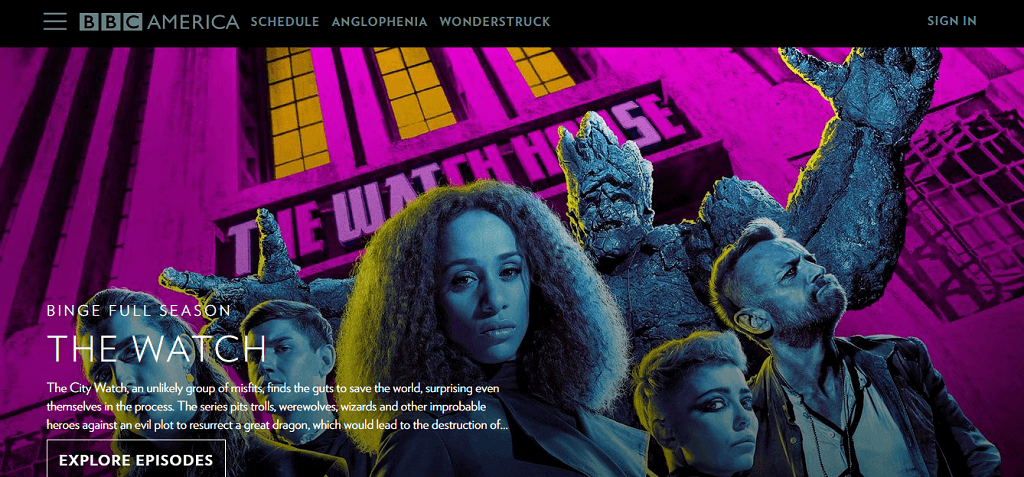
The New York Times Blogs
New York Times is the world’s most popular newspaper and one of the oldest as well. New York Times has gone further with the growing digital media and come up with NYT Blogs, which deals with more than 60 blogs on various topics like Technology, Economic, Arts, and politics.
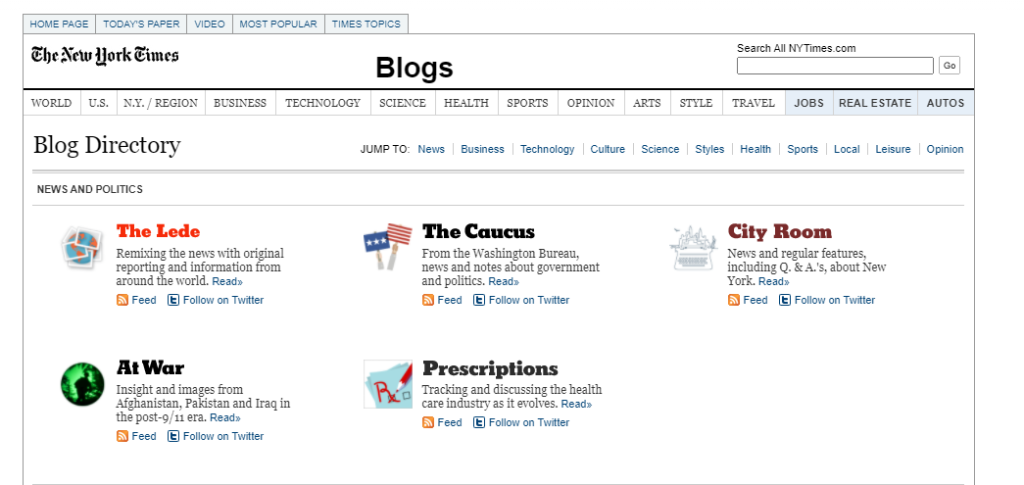
Harward Blogs
Harward University is the United States one of the top universities.
This University manages a blog website called Harvard blogs, and teachers and students share their work on various topics on this Website.
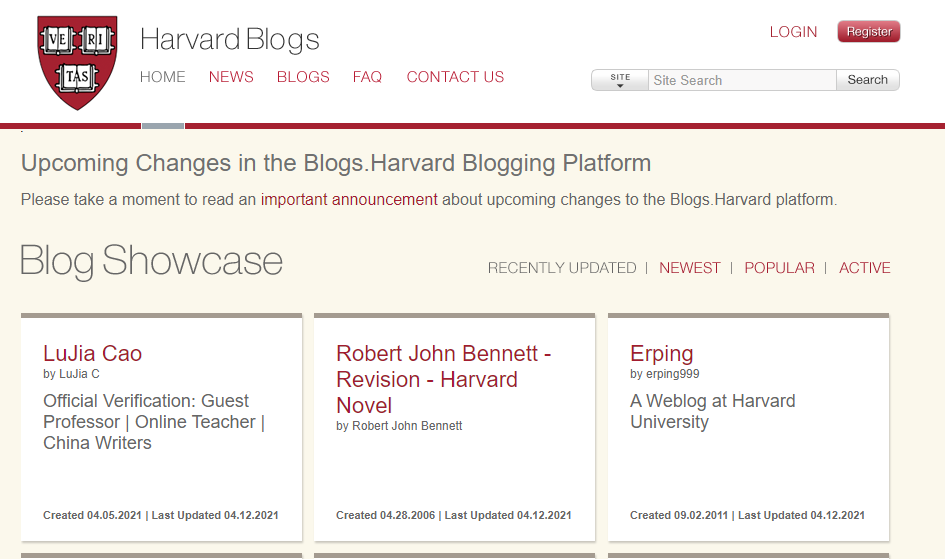
Cheapflights.com
This Website is also an example of WordPress Multisite Setup. This travel website offers separate vacation packages, hotel bookings, and flight bookings. It also has a travel news section and recommendations for travel sights and places and many more.
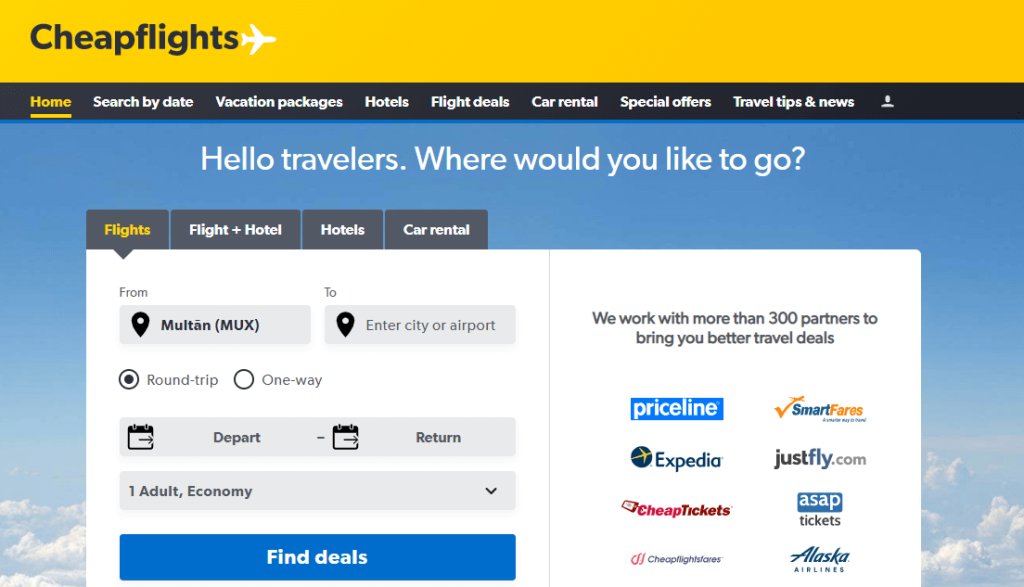
Backup Data
When you perform any action on WordPress or make any changes to the Website, this is the best and first practice you should have to do “back up your data.”
Making a backup is the best thing you could do for your Website to reduce the risk involved while making changes. It also gives you satisfaction and peace; if a bad situation happens, you can recover what you lost.
Every post, comment, and link everything stores in your WordPress database. If anything goes wrong with your database or main files, it could cost you your whole Website.
While setup multisite WordPress we need to make changes in code or change in essential system files; it involves many risks. With one minor change, you can just burst your Website sometimes, and you lost access to even the dashboard so you can redo changes. You have to work with FTP to resolve that issue. And Everyone who works on WordPress doesn’t know how to work with FTP.
In the worst-case scenario, if it happens, we always have to be prepared, and if we already had made a backup of our Website, this saves us from getting into any trouble.
But the question is how we can back up our Website? There are many ways to do it sometimes; your hosting company provides this feature so the owner can make a backup of his Website. However, making a backup from the hosting provider’s panel is not recommenced because sometimes it leaves some data behind. We suggest you backup your Website with the WP Staging plugin.
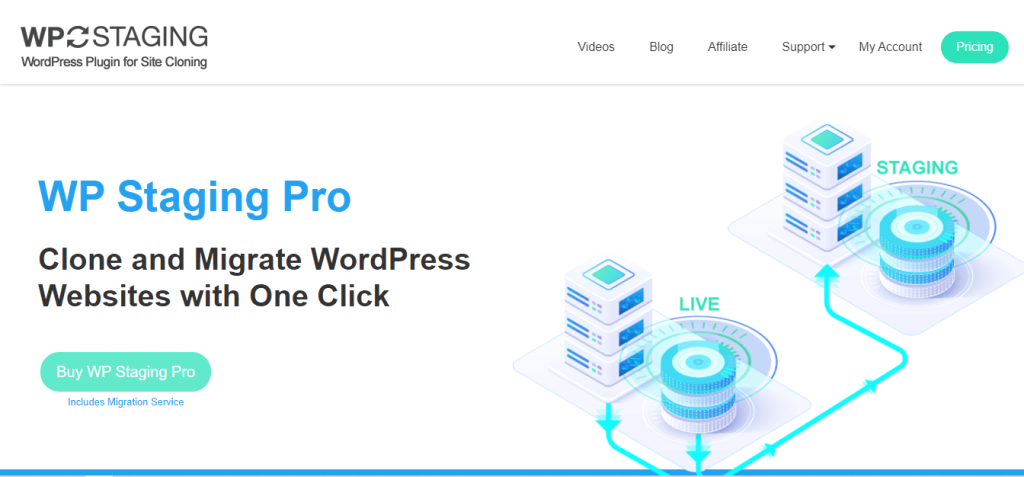
WP Staging facilitates us in making a backup of our Website or migrating our Website from one hosting to another. It also helps us make a staging site, so if we want to apply any changes to our Website, it doesn’t affect the existing Website.
WP Staging is one of the best websites used for duplicating, cloning, staging, and making a backup of any website. It provides the following features.
WP Staging can clone the Website into the domain subfolders.
It’s swift, and with a simple user interface, it’s effortless to use; with just one click, you can make a copy of your Website.
Even If you are using the accessible version of this plugin, you don’t need to share your data with anyone; the copy of your Website only belongs to you.
The cloning transfer rate only depends on the size of your Website. The smaller the Website, is more excellent the rate larger the Website lesser the transfer rate.
It only accesses able with the credentials you defined for your Website. That’s why it’s safe as well, and even search engines can’t index your clone.
It has extensive support from almost every platform.
With the Purchased version of it, you can access more hidden features of it.
- Push and migrate feature.
- Multisite migration.
- Define user roles.
- Clone availability at Sub-domains.
What You Should Have Before
Before getting to know how to setup WordPress multisite, there are some things that you should need to check; here are some essential things you should have
- Purchased a good hosting plan from a well-known hosting provider
- The web hosting company should support WordPress multisite setup.
- You should have known what domain structure you are going to follow.
Requirement for WordPress Multisite Setup
You will set up a network of your websites, but first, you should have known that what’s is a requirement of your network. Depending on your Website’s scale, you should have known what type of hosting you will take.
Low Trafic: You can purchase shared hosting.
High Traffic And Many Websites: If you have to manage many websites and know that traffic on these websites will be tremendous, you should have to go for VPS hosting or a dedicated server. Dedicated Servers use their resources for your websites and network only.
You also have to fall into some technical details of WordPress. That’s why you must have a basic idea and practice of working with WordPress and a little bit of coding.
The last and most important thing you should have known is FTP; if you cannot use FTP, you can’t create a network. WordPress Multisite Setup requires editing some system files, which needs coding knowledge and the use of FTP.
Activate Permalinks: Permalinks activation will allow you to edit URLs names like this www.abcd.com./a?s=54qsa to URLs like this www.abcd.com/example_page.
Activate Multisite On New WordPress
There are two scenarios of activating the WordPress multisite feature. The first one is if you have set up a new website and installed WordPress to it freshly. The second one is if you have an existing website with WordPress and now want to activate multisite on it.
There will be files also which you need to access and edit. To access and edit these files, you need to use FTP and any code editor. Two primary files named .htaccess and wp-config.php are lying in the WordPress main folder.
Login To FTP (Steps Pictures)
First, you need the FTP credentials, which you can get from the Cpanel FTP Account, or Your credentials could already send it into your email while you set up WordPress on your Cpanel. You can get your FTP credentials from any resource.
Login to Your FTP account via Filezilla;
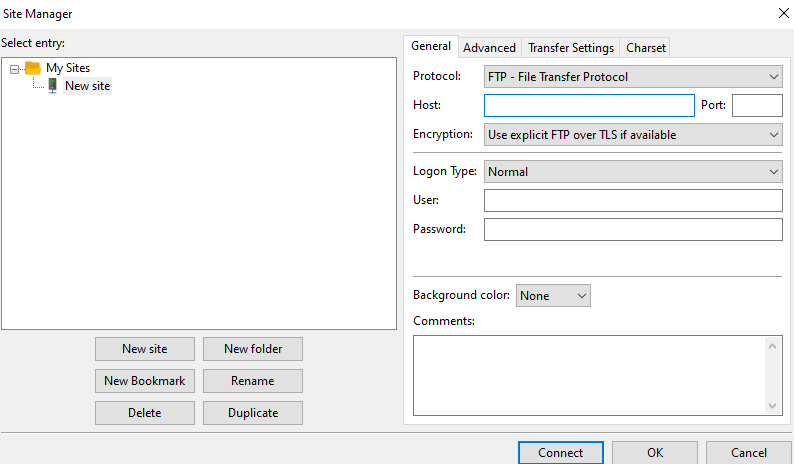
there will be two windows, local and remote site. On a small Website, you will get a folder name public_html or direct website name.
This folder contains every file of WordPress. You will find the .htaccess file and wp-config.php file here.
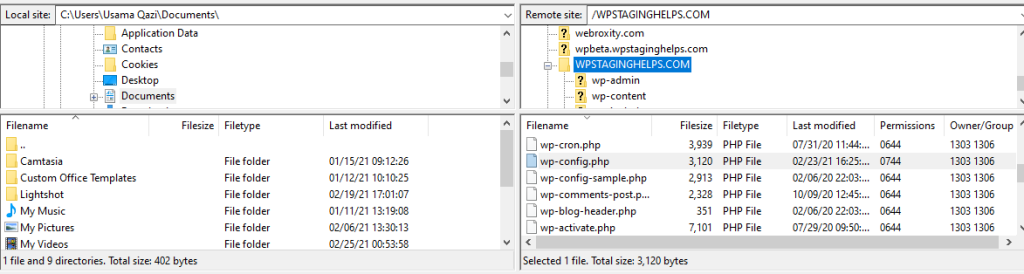
Now open your wp-config.php file in your website’s folder and make changes to it. You have to edit its code, look for the line
/* That’s all, stop editing! Happy blogging. */
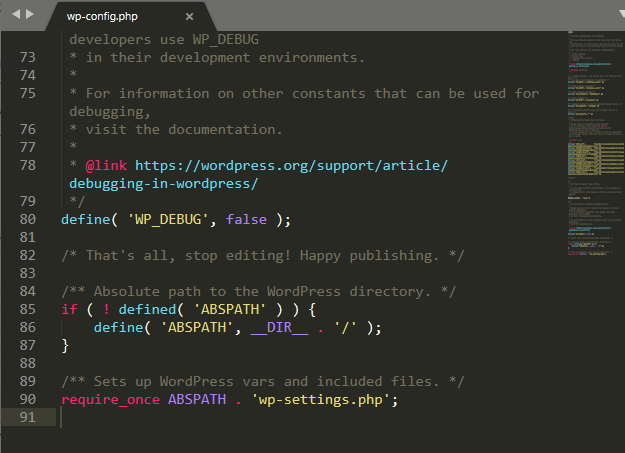
when you find this line right above it, add a piece of code
define (‘WP_ALLOW_Multisite’,true);
Now press Ctrl+S or save your edited file.
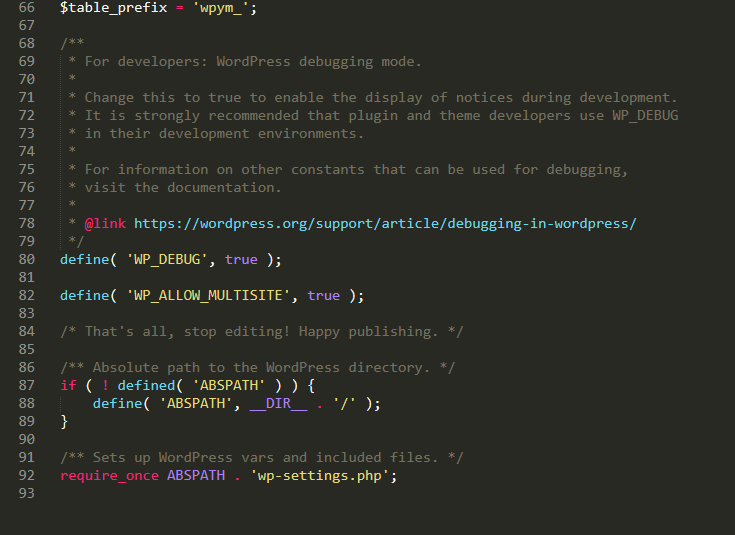
Now a new option has been created on your main screen for multisite management.
Login to your WordPress Now go to Tools option; after clicking on that option dropdown menu will appear, and now you see the network setup option.
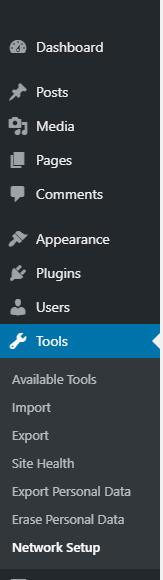
On the right side of the dashboard, now you will see an option that asks you do you want WordPress multisite subdomain setup or sub directories,
subdomains or subdirectories.
Select one option which you want to choose and set your subsites on that pattern. Then click on the Install button.
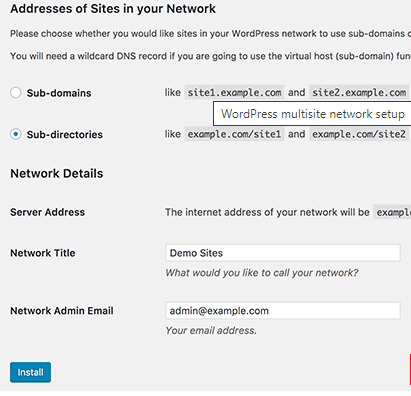
After clicking the install button, this will further take you to a new step and ask you to copy the code showing on the screen and paste it into the relevant file.
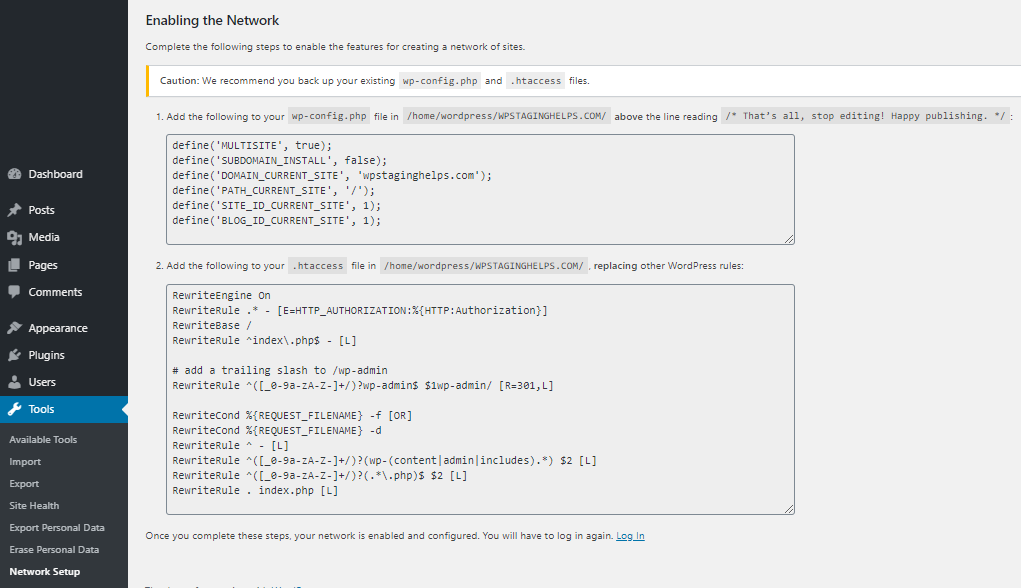
It will ask you to paste code in the wp-config.php file and access file.
We already showed you how to access these files using FTP.
After pasting all the code into the files, save it.
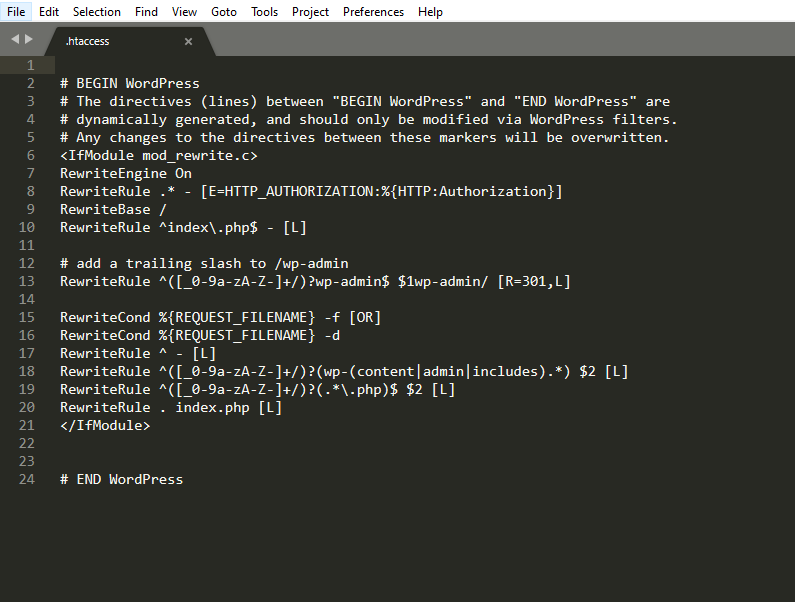
Now again, log in to your Website using the same credentials you used before.
NOTE: code shown to your screen is different; your code will be other than this. So, you don’t need to copy it.
Now your screen is a little bit different from the last time you log in. On the left upper corner toolbar, you see a new option named My sites and Network admin.

Now go to My sites, hover on Network Admin, and all options will be in front of you. It’s time to explore the Multisite network.

The first option is dashboard click on this option, and you will find a typical WordPress-like dashboard that gives you information about your multisite network.

This dashboard only shows you the information about user’s sites; do not depend on it to view posts, blogs, and all that information. Your left menu has also changed now.
Activate and Setup WordPress Multisite on an Existing WordPress Installation
The steps involved in setting up the multisite on an existing website are not separate from activating it on a New Installation. The primary issue is on existing WordPress is it makes you unable to use the subdirectories option; if your Website is more than a month old, the mapping option got restricted, and you have no choice. The main reason for this is the collapse between URLs you created before activating multisite.
Site Management In WordPress Multisite Setup
You just activated WordPress Multisite Setup and created a network of multiple websites. The next step after Network setup is now we have to add some website in the network.
Add a website Via Admin Panel
You have an option in the left menu named Sites; click on this option,
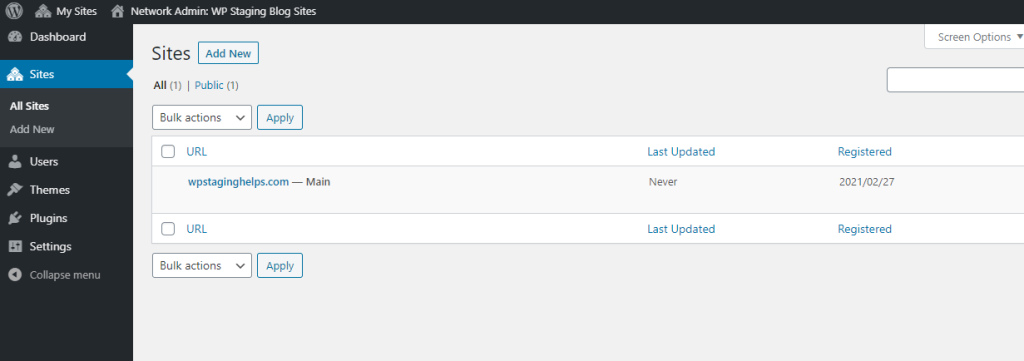
it will show all sites present in the network and then click on add new, now. It will take you to the Add new site screen, you can see in the image below:
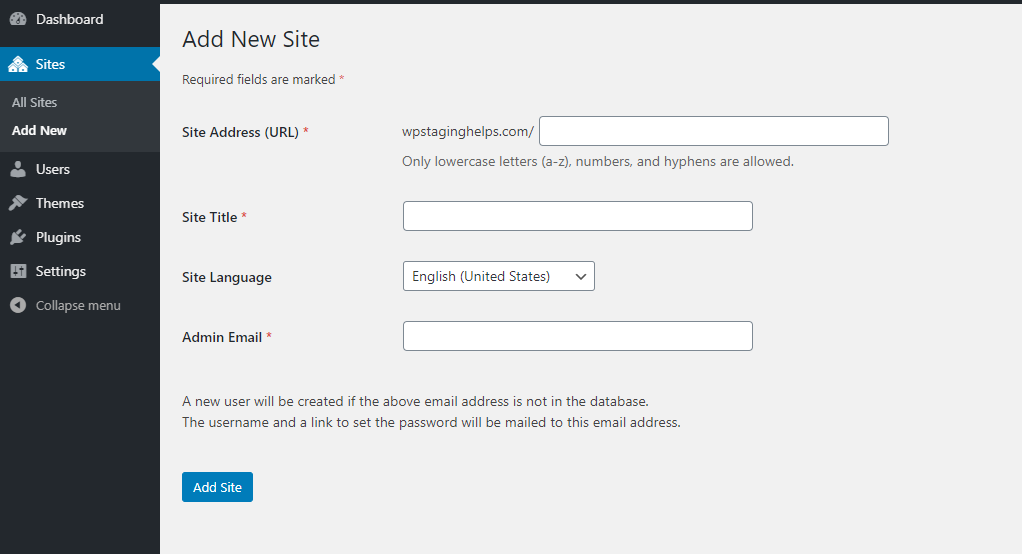
Here you have to fill this form and give all details about the site you will set up.
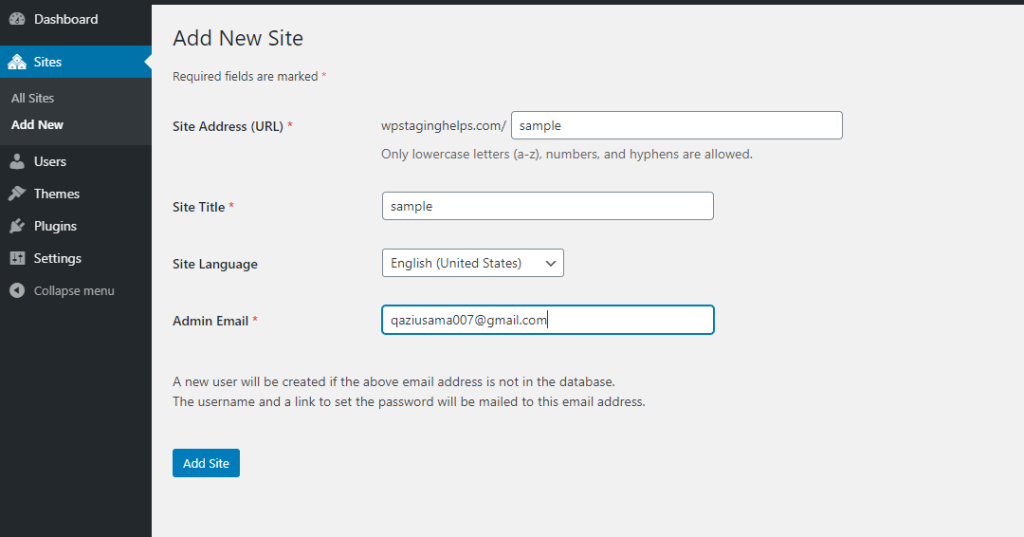
After Adding a new Website, you can go back to the sites option, and here, you will see the Website you just have added.

If you set up a Website in the network, that doesn’t mean that you cant make changes to it; when you hover over the site, you will find an option like Edit Dashboard Deactivate Archive Spam Delete visit, have a look at it:
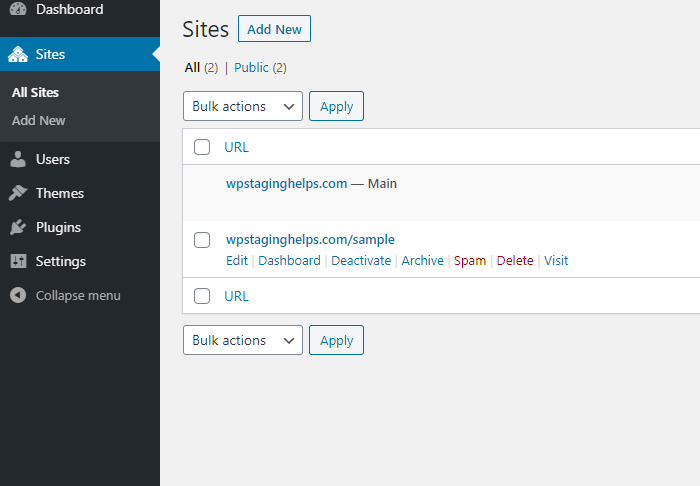
Just click on any option to see what it shows you. For Example, we click on the Edit option. It will take us to the editing screen.
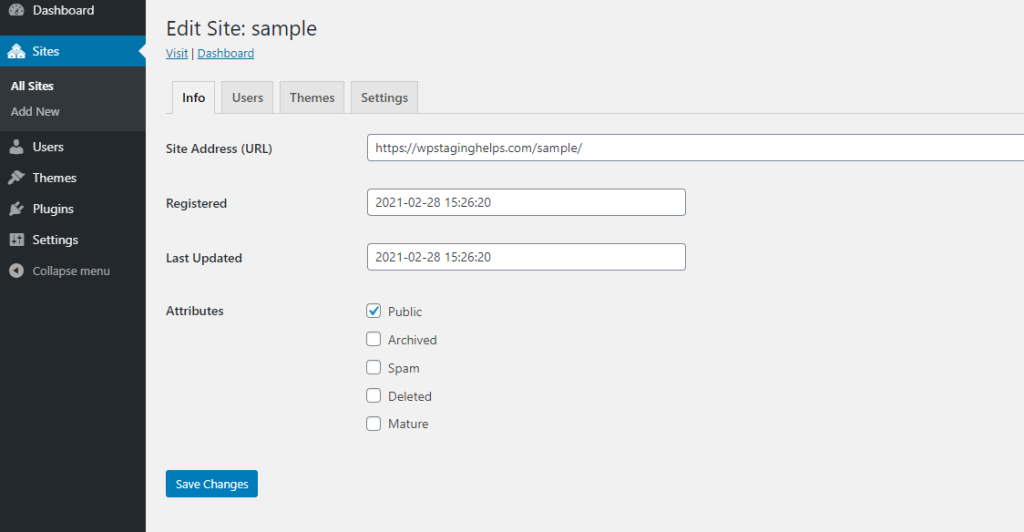
The edit screen will explore more options like themes, users, and settings. You can perform various changes like changing the title, themes, add users to the site.
Adding A Site via Front End
There is another option where users can create their Website if you allow them. They can go to example.com/wp-signup.php URL, and here they have to provide the required information.
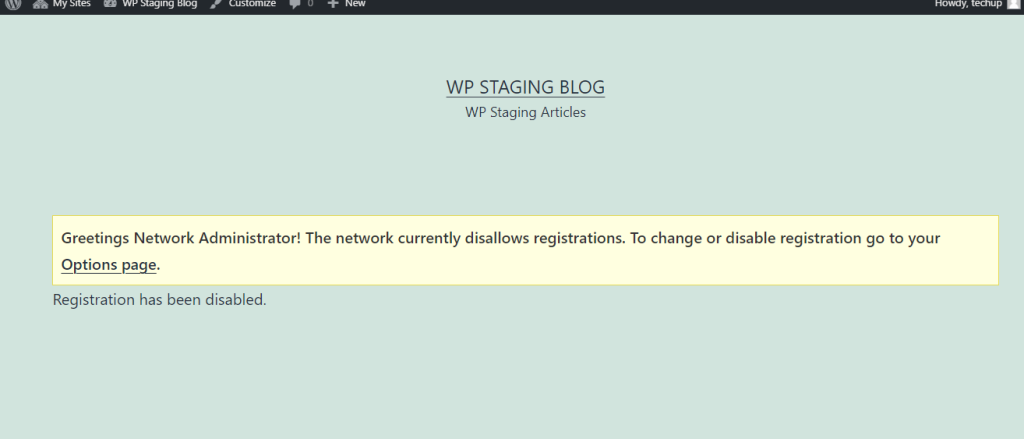
In our case, we have disabled this option; you can enable it from network admin settings.

WordPress Multisite and Domain Mapping
To map a domain to the site, you have to go to the site’s settings and add the domain name. Just click on the sites and edit the Website you want to map. When the Site editing options appear in the window, add the domain name.
Now click on Save changes
Cloning Sites in a WordPress Multisite Network
If you want to duplicate a site in WordPress multisite, it is relatively easy. You need to install a plugin called WPStaging, one of the best clone plugins available on WordPress.
Deactivating or Deleting Sites in a WordPress Multisite Network
Suppose anything happens to your site in the network, and you don’t need the Website in the future. You want to delete it or suppose just for the time you don’t need it. Multisite provides you multiple options regarding this.

You can access these options in the site screen hover over the site you want to deactivate or delete, then these options will appear under the site.
- Deactivate option doesn’t delete the Website. It just temporarily make it disappear and unavailable.
- If a user creates a contained malware site, then this option is used.
- The delete option will delete the Website and all its data.
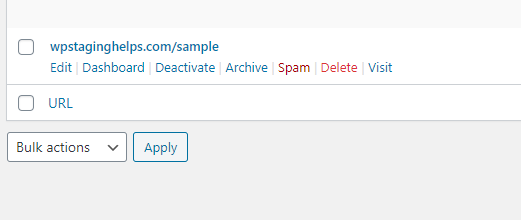
User Management in WordPress Multisite
Both Site admin and Network admin can add users to the sites, but Network admin always has the upper hand. The network admin can add and remove any user from the network. Site admin cannot draw any user; he can edit its privileges.
Add New User By Network Admin
Network admin is also called super Admin. To add a new user, you have to go to the Users option and then click on Add new in-network dashboard.
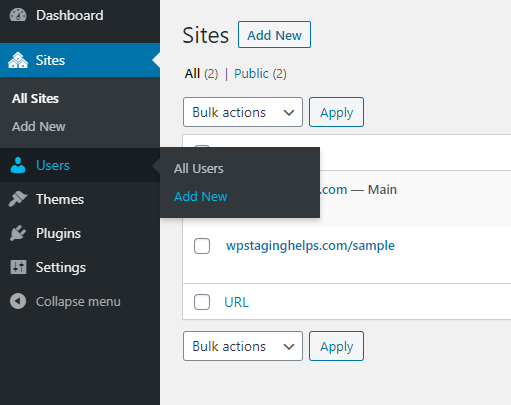
Fill up the required information username and email address, WordPress will send an email at the user’s email address, and from that email, he can set a password and log in. You also allocate him Super admin privileges.
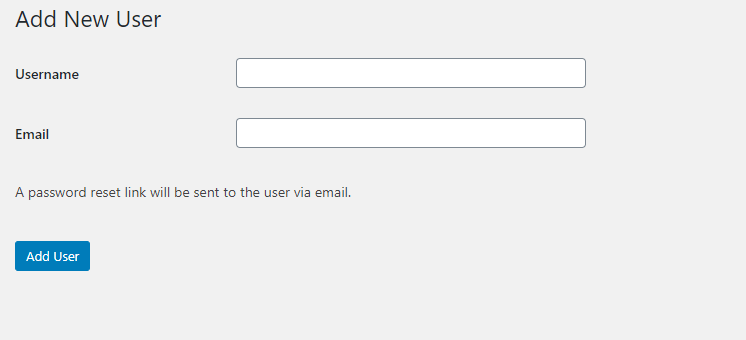
Adding Users by Site Admin
The process of adding users by the site admin is the same as Super admin. To add a new user to the site, you have to go Users and then click on Add new, here you provide all information and define the user’s role.
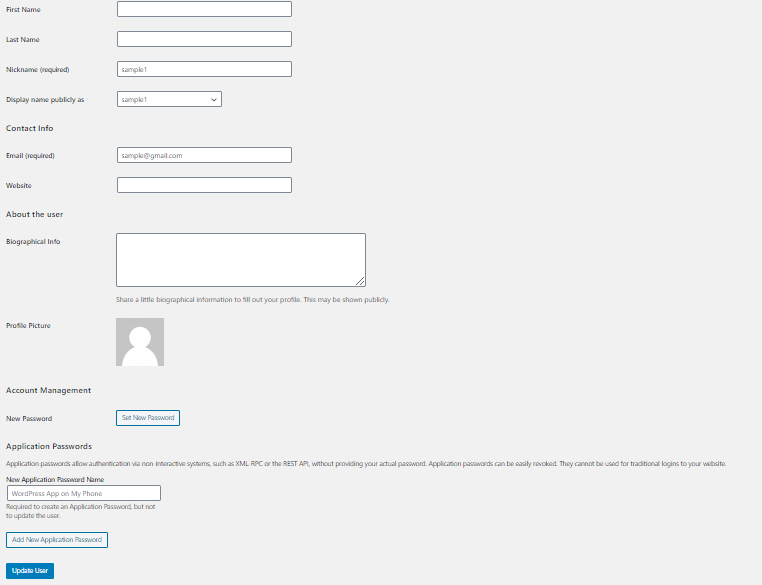
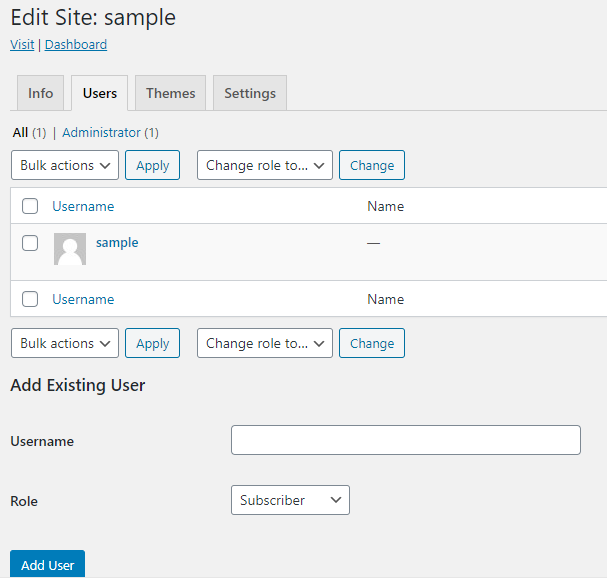
Installing And Activating Plugins
Working with the plugins in the multisite is the same as working in standard WordPress installation. The difference here is about user privileges. In WordPress multisite setup Super Admin can install plugins and activate them. The Website admin does not have permission to add plugins. You can set rights of the Site Admin from Network Setting options.
To plugin, you have to click on the Plugins option and then Add New.
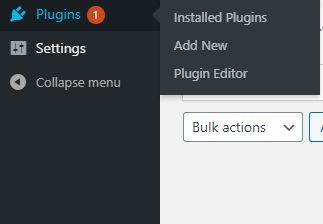
Installing and Enabling Themes
In WordPress, multisite managing the themes are slightly different; how? We will tell you. You can install a Theme from the network admin only. Go to Themes> New, then install a new theme you do on a regular site.
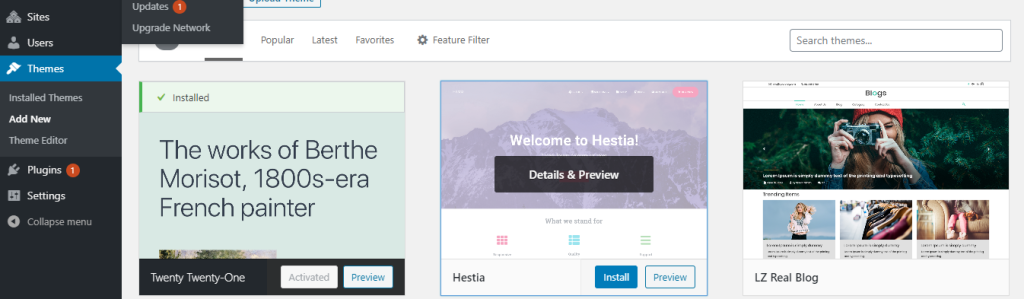
To enable the installed themes, you have two options either you can allow it for the entire network or individual sites.
If you want to activate a different theme on your Website, then if it is enabled from the network area by Super admin, the site admin can look it in the themes setting and activate it.
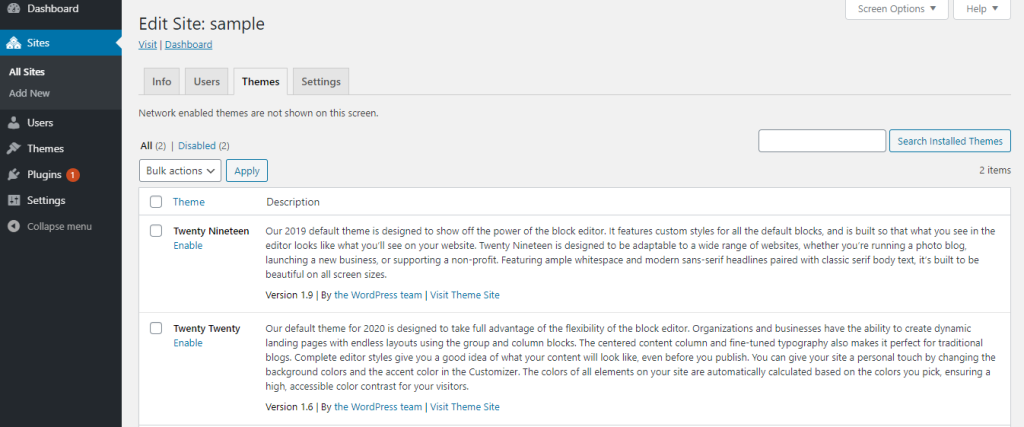
To enable theme on the whole network, Super admin have to Go> Themes > Find a theme and activate it with network Enable link.
Troubleshooting WordPress Multisite Issues
It’s not always as easy as it seems to work on or set up any new thing. The same implies while we are working with WordPress, not everyone’s Setup goes smoothly, errors are inevitable, so here we will also tell you what kind of issues you could face.
Theme Editing?
Yes, if you want to edit your theme in multisite network, you have to be Super Admin. Yup! only super admins can edit the theme files; there is a reason behind it is security.
Uploaded Images Don’t Show?
All images we upload in WordPress there are all physically transferred to a specific folder called blogs. dir, and then it correlates with the blog id# of each site. .htaccess file saves the location and rewrites it. If your images are not showing, then there must be something missing in the .htaccess file.
Sometimes Subdomain site stops working.
Subdomain data always saves and managed in the server. The server itself has to set them up and post a request for any subdomain when needed. WordPress checks this file, whether it is present or not, and then shows all the data. So you have to store subdomain records in the DNS.
Is the Subfolder Site Missing?
URLs worked as the folder on the server, so it is essential to rewrite it. Two critical things involve mod_rewrite and .htaccess file; mod_rewrite should be working on the server-side. The .htaccess file is responsible for making subfolders for the sites.
FAQs About WordPress Multisite Network
Will a multisite network be beneficial for me, and I can handle my sites in a better way.
The answer to this question is not clear. Being straightforward, it all depends on your usage. If you are going to manage a single brand’s multiple domains of the product, it is beneficial for you, but if you are working at various sites, it’s better to manage all sites separately.
Does WordPress Multisite Setup help to manage E-Commerce better?
WordPress Multisite supports the WooCommerce plugin; if you are running a store, WordPress Multisite will help you manage it more efficiently.
Can a single-user use his login credentials on WordPress multisite to access various sites?
One user can have access only on one Website of the same multisite network; the Super admin cannot add an admin in the multisite again with the same credentials. WordPress already has its information in its shared database. You always have to be careful before assigning someone privileges.
Does setup WordPress multisite affect my websites speed?
It all depends on the hosting you are using. Dedicated hosting with several servers and high resource availability always affects the load speed and makes websites faster. However, on the other hand, shared resources or hosting still tends to go low when traffic increases.
Does Every plugin is supported with WordPress multisite?
That’s not true! If you are working with WordPress multisite, you have some restrictions. Not every plugin is supported by WordPress multisite. Mostly it is mention in the description o the plugin whether it is multisite supported or not.
Reasons not to use Multisite WordPress
Managing WordPress multisite is not an easy task; it could become more complex when adding more websites. There are specific scenarios when you should not use WordPress Multisite.
Same Website Design
If you manage multiple sites and want your websites to look the same, you don’t need to use WordPress Multisite.
Managing limited websites
WordPress Multisite is a resource-consuming and heavy feature, so if you manage 10 or 20 websites, you should not go for multisite. We recommend WordPress Multisite SetupSetup when you have to work at least 50 and as many as 1000 sites.
User Restriction
You can use role setting while giving privileges to other users to restrict the admins or users; you don’t need to set your website environment in WordPress Multisite.
Content Management
WordPress is a Content management system; if you are using WordPress single installation, it will categorize your content. It will be childish if you use WordPress multisite to organize your content and categories it.
Admin Privacy
Suppose you want to deal with different users and enjoy other sites’ privacy so that they can not even sniff about other websites. Then you should use separate WordPress installation rather than creating a network. Because a user on Multisite network can see other websites as well on which we are working.
Site Migration
Migration could be a problem when you are managing your websites in WordPress multisite network. Migration becomes complicated if you ever want to migrate one Website.
Security
One more reason which holds us back from using WordPress Multisite feature is a security risk. If one of your Website’s security got compromised, then your whole network could be in danger.
Disable WordPress Multisite
Disabling WordPress multisite is the same little bit complex as installing it. It involves almost the same steps which we did at the beginning while installing it. So here we began how we can uninstall WordPress Multisite.
We need to edit the essential installation files of the WordPress .htaccess and wp-config.php.
First, we have to login into FTP or Cpanel because the files reside there, and to make changes to them, we need to access them via FTP and Cpanel.
Put your credentials to log into it now go to public_html folder, and there you find wp-config file open that file with any editor,
You will see this kind of code in the wp-config.php file.
define( ‘MULTISITE’, true );
define( ‘SUBDOMAIN_INSTALL’, false );
$base = ‘/wordpress/’;
define( ‘DOMAIN_CURRENT_SITE’, ‘localhost’ );
define( ‘PATH_CURRENT_SITE’, ‘/wordpress/’ );
define( ‘SITE_ID_CURRENT_SITE’, 1 );
define( ‘BLOG_ID_CURRENT_SITE’, 1 );
Now you have to delete this code.
After that, you will find another piece of code in this file which we wrote while activating WordPress multisite and change its value.
define(‘WP_ALLOW_MULTISITE’, true);
Now change its value from “true” to “false.”
Save this file
Now you have to go for the .htaccess file, edit this file and add this code to stop the functionalities of the multisite feature:
RewriteEngine On
RewriteBase /WordPress/
RewriteRule ^index.php$ – [L]
# uploaded files
RewriteRule ^([_0-9a-zA-Z-]+/)?files/(.+) wp-includes/ms-files.php?file=$2 [L]
# add a trailing slash to /wp-admin
RewriteRule ^([_0-9a-zA-Z-]+/)?wp-admin$ $1wp-admin/ [R=301,L]
RewriteCond %{REQUEST_FILENAME} -f [OR]
RewriteCond %{REQUEST_FILENAME} -d
RewriteRule ^ – [L]
RewriteRule ^([_0-9a-zA-Z-]+/)?(wp-(content|admin|includes).*) $2 [L]
RewriteRule ^([_0-9a-zA-Z-]+/)?(.*.php)$ $2 [L]
RewriteRule . index.php [L]
Change Database
When we activate WordPress multisite feature, it will make some changes to the WordPress database. It creates a global table used by multisite; now we are disabling WordPress multisite, so we need to delete these tables and create them.
wp_blogs
wp_blog_versions
wp-registration_log
wp_signups
wp_site
wp_sitemeta
After this step, your WordPress is officially back to the single site from multisite.
Multisite Compatible Themes
Divi
Divi theme is one of the popular themes of WordPress. Mostly famous for its easy-to-use interface and responsiveness. It also helps to rank on search engines because it is SEO-friendly. The multisite network supports it. It works on the drag and drop function, so it’s easy to build and design a Website with it.
Ocean WP
If you are working with a clothing brand or even with a magazine, you can use OceanWP to Make a Website in any niche. It also supports Woocommerce functionality and SEO. You can also make changes to the site and can watch these changes live.
Astra
Nowadays, Astra is one of the popular choices of multisite users, whether about blogs, business, or e-commerce. It has an elementor that helps to design pages more fastly with a drag and drop feature. Plus of this Website is, is responsive and speeds also optimized; it is highly customizable.
Focus on
With Focus on, you can easily create a personalized website with easy to use drag and drop option. You can quickly make a business or portfolio website with it. It has multiple designs and has vast possibilities for website customization. Focus on is also a responsive and SEO-optimized theme.
Sober
Sober is an elegant design WordPress theme for multisite. Sober th the WooCommerce plugin, which enables a business boom in the online world. It also has one of the best structures for the online store and service provider. This theme is elegant, and with a minimal clean layout, it provides a modern look.
Specular
If you want to create a professional and elegant theme for your business, portfolio, or blogs, this site is one the best. It comes with multiple possibilities of theme customization. It also child theme with it, so if you are working with WordPress multisite, you can apply a ready child theme to the network sites.
Multisite Useful Plugins
WPForms
WP Forms is one of the famous plugins among WordPress users. Use to create multiple types of forms on a website. You can create login forms, multipage forms, conversational forms, registration forms, and many more. It is easy to use with drag and drop options.
MonsterInsights
Monster insight monitors and traces the resource of the traffic coming to your site. It shows a statistical as well as a graphical presentation of the traffic resource. It is an Analytical plugin.
All in One SEO
All in One Seo plugin is supported by WordPress multisite. You can manage the SEO of child sites on the web just like single individual sites. Technical aspects of the SEO, as well as on-page SEO, can be controlled by this plugin. It also helps in auditing the SEO performance of your site.
WP Rocket
This powerful plugin can do wonders for a slow site by reducing its loading time. It deals with factors that help increase the Website’s speed; it facilitates page caching cache, preloading lazy loading of images, and more. It increases speed without compromising the content images and pages of the Website.
OptinMonster
OptinMonster is a lead generation plugin. It used to run various campaigns like welcome mat floating bar lightbox popup on a website. It helps to increase subscribers and your customers if you are a product brand.
Multisite Enhancements
Managing various sites on a single dashboard is not as easy as it seems. Sometimes it would help if you need a piece of information not showing on your dashboard, and it is not present in the multisite feature by default. It uses to show additional details of the subsites on the main network dashboard. It allows you to personalize the dashboard according to your need. This plugin is free to download and use.
Conclusion
You can see that WordPress Multisite is beneficial for large organizations and extensive networks because It enables us to manage and control multiple Websites from a single dashboard. I can hope, after reading this article, you can now easily install, manage and troubleshoot WordPress multisite, and if you have any ambiguity about it, it should have been clear now.