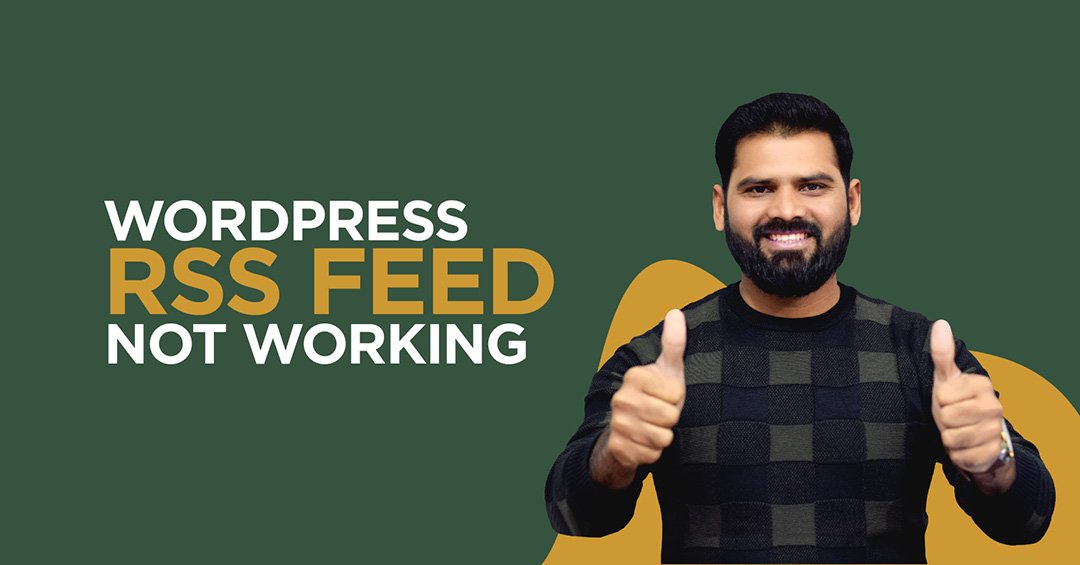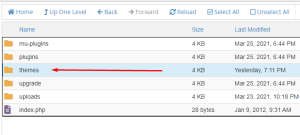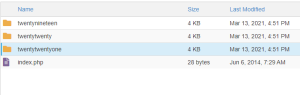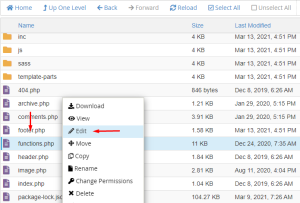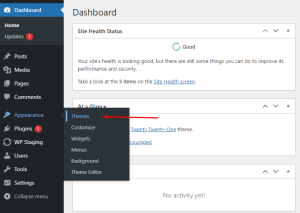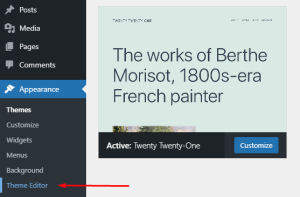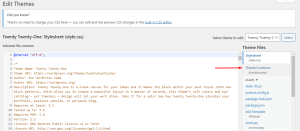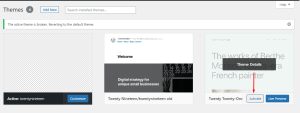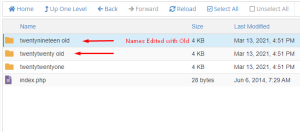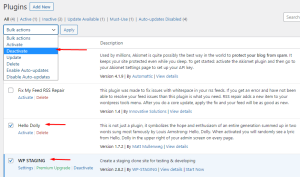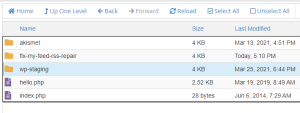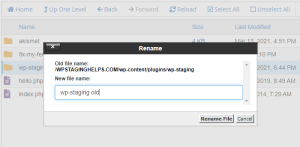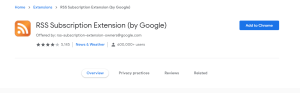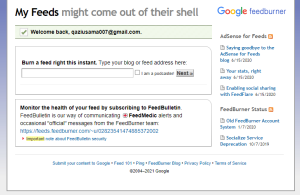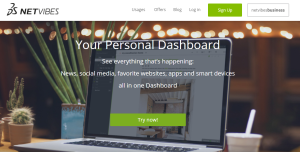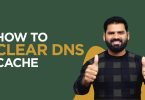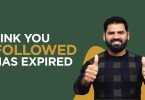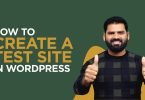RSS feed is like a table of content for your website, it lists down the posts you created on your website. RSS feed to use to engage the audience as well as the search engine.
It is used for the marketing purpose of the content you are creating on your site. But sometimes due to various reasons, people complain that their WordPress RSS feed not working correctly.
We will cover those reasons and explain the method to resolve RSS feed issues.
What is RSS Feed Benefits?
There are various benefits of using the RSS feed.
- If someone has subscribed to RSS, he will get the website’s updates without even visiting each site separately.
- RSS subscribers can get additional information about the posts more quickly.
- RSS subscriber gets updates of the posts as soon as any post gets updated.
- RSS subscribers have complete control over what they want to see and what they want to get updated.
- The subscriber does not need to provide any personal information; that’s why he feels safe.
- Subscription and unsubscription of the RSS feed are straightforward.
- RSS also helps increase the content you are sharing on your website and marketing your product.
- RSS feed helps to increase the number of backlinks to the original website.
- Increase productivity people will only see the content they are intended to visit.
- RSS also helps to make better your website’s SEO.
What Are the Reasons WordPress RSS Feed Not Working
RSS feed is generated by XML; XML is a markup language that helps to transfer and share data.XML has a specific type of syntax and formatting.
Error In Formatting
XML is a sensitive language, so it can’t afford even a little bit of change in the code. Even a single line break or misplace code can break it, and it can cause RSS feed error.
Plugin
Plugin plays a source of relief in adding new features to your website. But plugins can also cause an error if it conflicts with your website or is coded poorly. A plugin can conflict with or modify your RSS feed and cause an error in it.
Themes
One of the reasons for the RSS feed crash is the theme. Sometimes the theme layout didn’t match or support the RSS feed and stop RSS from showing content correctly.
It’s not about the layout; every time, any feature of the theme could conflict with the RSS feed.
How to Remove Errors from RSS Feed
RSS Feed error is common in WordPress, but there are different easy methods are available to remove this feed.
Repair RSS feed with a plugin
If your website’s RSS feed got crashed and did not work correctly, the easiest and quickest way to resolve the issue is using the plugin. It also helps if you are not good at coding and don’t want to 0work with your website’s coding to repair RSS feed; you can use simply any plugin.
You can choose any plugin to fix different kinds of errors regarding the RSS feed. For example, Fix My Feed RSS is used primarily for errors like XML parsing.
First, we have to detect RSS’s problem, and then we should go for what kind of solution we should adopt.
Manually Check for Errors
If you make changes to the core files of WordPress manually, then it could be the reason which disturbed the RSS feed. RSS feed is mainly affected by the changes which are made in the function.php file.
You can say that the RSS feed is quite sensitive because if you edit the function.php file and leave an extra space or line break in the PHP code, then RSS can be affected by it.
Function.php file resides in the themes, so if you want to edit or check that file, you can access it differently.
- You can edit the funtions.php file with CPanel>File manager
- Login to CPanel by entering credentials.
- Your root folder will be open, Go to wp-content, and select your active theme in the themes folder.
- Now edit the functions.php file by right-clicking.
- Try to look out for any errors or additional code.
- You can also access the function file from the WordPress dashboard.
- Go to appearance, click on theme editor, you will find the function.php file here.
- Scan the code of that file and try to remove extra space and line breaks from the closing tag of Php.
Activate Default Theme
It happens at least, but the theme could be the culprit behind the RSS feed error. Your website’s theme may have a piece of code or any feature conflicting with the RSS feed.
There is a possibility the theme you are using and the plugin you use to set RSS feed are not compatible. The easiest solution to this is to change your theme and check whether the issue is resolved or is still there.
- On WordPress Dashboard, Go to Appearance, click on themes.
- From the list of installed themes, click Activate on the default theme like Twenty-Twenty.
- If you don’t have access to the dashboard, you can deactivate the theme from the server.
- Login to your CPanel, Go to the file manager.
- In wp-content, there is a theme folder that contains all themes of your website.
- Edit the folder names except for the default theme you want to set on your website now. This process will activate the theme whose name you have not changed.
- Now go to your website and check if the RSS issue has been resolved or not.
If resolved, you should know that the problem resides in the theme; you should go for the theme compatible with the RSS feed. If you want to continue your previous themes, then you should contact your theme support to resolve this issue.
Plugin Conflict
One more reason could be the barrier in the way of RSS to work appropriately; a plugin could be the reason that is conflicting with the RSS feed.
The plugin you are using for the RSS feed has some coding errors. To check for these issues, you can deactivate all the plugins except the RSS feed plugin and check whether it is working fine now or not.
- Go to Plugins,
- Mark all the plugins, except the RSS feed plugin.
- Click on deactivate.
- If the WordPress dashboard is inaccessible, you can also deactivate plugins from FTP or CPanel file manager.
- Go to File Manager,
- Look for wp-content in the root folder of the website.
- In wp-content, you will find the plugins folder.
- Now rename all the plugins (e.g wp staging to wp staging old) except the RSS feed plugin.
If the RSS feed is working fine now, you can activate every plugin one by one and check after starting which plugin the problem occurs. You will find this way which plugin is causing the issue.
Now, if your RSS feed plugin is the reason which is causing the problem, then you should contact the support of the plugin, or you should move to some other plugin.
RSS Feed Not Working In Chrome
Install RSS Subscription extension
Sometimes, the RSS feed stops working in chrome; it’s not a huge issue but needs to be solved. The best and the easiest solution to fix the WordPress RSS feed issue is to install the “RSS Subscription extension.” Google officially offers this extension; it also helps to add more web-based apps.
Feedburner
You can create an account on Feedburner and use its RSS link on your website to enhance your content’s reach. Feedburner is also a service by Google, and you can use it on any browser. Subscribers can view your content even your website’s RSS feed is not working correctly on chrome.
Netvibes
You can use Netvibes if your WordPress RSS feed is not working on chrome. Netvibes allows you to add content from the internet, and you can use it for RSS feeds. It will show you pulled content and display it on your dashboard.
Conclusion
RSS feed is essential to keep your website’s users updated from the content you are sharing on your website. It helps to promote new content and your products.
But RSS feeds sometimes stop working smoothly, and you can encounter different kinds of errors. We have discussed these errors and explained other solutions for them.
We hope the article will provide you with information and valuable solutions.